If you are taking the exam online, there are several key actions you need to take before your exam appointment to ensure your test day goes smoothly, including having your appropriate ID readily available, setting up your workspace, and confirming your computer meets all system requirements ahead of time.
On this page you'll find an online pre-test checklist, system requirements, information on how to prepare your test area, security measures, and items that are allowed/prohibited when taking the exam online.
The GMAT™ exam delivered online is available in most locations, with the exception of: Mainland China, Cuba, Iran, North Korea, and Sudan due to regulatory and local data privacy rules. Please note that currently proctoring support is only offered in English.
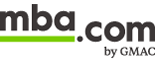


 in the exam navigation bar at the top of your screen. With the digital whiteboard you will have an almost endless canvas to work on, so there is no need to erase your work as you move through your exam.
in the exam navigation bar at the top of your screen. With the digital whiteboard you will have an almost endless canvas to work on, so there is no need to erase your work as you move through your exam.