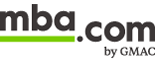GMAT Exam Whiteboard Tips And Tricks For Testing Online

Practice makes perfect! Check out our GMAT exam online whiteboard tips and tricks to build your speed and accuracy before test day.
When it comes to the GMAT exam, the choice is yours whether you want to take it at a test center or online. If you opt to take it online at home, you’ll have the opportunity to choose to use your own physical whiteboard, an online whiteboard, or both for scratch work and note taking. An important part of your exam prep should be to determine which option or combination of whiteboards works best for you and your test taking strategy.
The online whiteboard is a powerful tool with several useful features applicable to a wide range of exam question types. Knowing how to wield it with speed and accuracy as you work your way through the test could you give you the edge you need to achieve your best score.
GMAT exam online whiteboard tips
To help you get familiar with the online whiteboard, the makers of the GMAT exam created a practice tool that has all the same functionality as the version you’ll have the option to use on test day. In the time leading up to your testing appointment, you’ll want to put in some prep with the practice tool to be sure you’ll be ready when it counts. Try it out now in our free practice exams!
Work smarter, not harder. As you practice, keep these tips and tricks in mind to get test day ready.
Pan and zoom for unlimited workspace
The most important of the GMAT exam online whiteboard tips is to master the pan and zoom tools. With the online whiteboard you have an almost endless canvas to work on, so there’s no need to erase your work as you move through your exam.
The pan tool allows you to click and drag to move around the infinite canvas of the whiteboard, and the zoom in and zoom out buttons allow you to do just that: zoom in and out. With these tools, you can’t run out of space, so no need to erase or clear anything you don’t want to.
Getting adept at using these tools will be key to your success and will only take a bit of practice to get the hang of. As you first use the online whiteboard practice tool, play around with writing something, zooming out, panning over, and panning back to what you wrote.
Favor undo over erase or clear
Another reason to avoid the eraser is that you have a handy undo button. If you make a mistake while in the flow of working out a problem, you’ll probably find it’s easier to hit the undo button quickly than to use the eraser tool.
There’s also no reason to clear your whiteboard, at least within a section of the exam. Remember, you have unlimited space! You can even write out equations or other reference items at the beginning of the test for you to come back to later. You could even create a time management grid (keep reading!).
Create a time management grid
As you probably know, time management is critical to GMAT exam success. The online whiteboard can be used as a tool to keep you on schedule in each section with just a small amount of setup work at the beginning.
An example of this is to set up a time management grid for the Quant section. Start by zooming all the way out and using the line tool draw two horizontal lines that split the whiteboard evenly into three horizonal slices. Then overlay 6 virtual lines evenly across the whiteboard, creating an 7x3 grid with 21 spaces. In the bottom left cell, place a small 45 in the corner, then in the next cell to the right place a 39, and continue counting down by 6 until the bottom right cell has a 0.
Now you’re ready to work. Zoom in and pan so the cell at the top right fills your view. Do your work for the first question of the section in this cell, pan down to the next cell for the second question, and so forth. The number at the bottom of each column is how many minutes you should have left in the section. This can help you stay on track to complete the section on time!
Text boxes and your keyboard are your friends
In many instances, creating a text box and using your keyboard to write things out can be easier and faster than using the pencil tool with your mouse. Even in the Quant section, you’ll likely find that using your keyboard for straightforward math equations is preferable to the pencil tool. When the math gets more complicated, break out the pencil. Knowing when to use which tool will come with whiteboard practice.
To create a text box, simply select “text” from the menu on the left and click where you want to place it on the whiteboard. Click the corner of the text box and drag it to expand the box horizontally. To expand vertically, click into the box and hit enter several times.
Shapes!
Among the most overlooked GMAT online exam whiteboard tips is leveraging the shapes tools. The different shape tools (ellipse, rectangle, and polygon) work perfectly for geometry problems. Use them!
In addition to geometry, the rectangle tool can be used for making boxes or grids, and the circle can be used for Venn diagrams. Using the polygon tool, you can make triangles or other shapes that aren’t circles or rectangles.
Mouse optimization
The GMAT exam delivered online can be taken on both Windows and Mac personal computers and laptops. If testing on a laptop with a trackpad mouse, you may want to consider opting for an external mouse—either a wireless one or one that connects via a USB cord. You may find that this allows for greater control and ease of use.
Another consideration is adjusting your mouse speed. Some test takers are reported that reducing their mouse pointer speed to about 25 percent give them more control and precision in using the pencil feature. Experiment during your practice and find the speed that works best for you!
Practice like it’s the real thing
There’s no better way to prep for the GMAT exam than to make your practice as close to the real test experience as possible. Work through the practice exams available on mba.com using the online whiteboard alone or together with your physical whiteboard in the same fixed order they’ll appear on test day (Quant, Verbal, Data Insights). Make it a true run through by only allowing yourself one five-minute break before the Data Insights section.
Ready to get started? Access your two free GMAT Official Practice Exams and purchase additional prep products!